Thank you for choosing Homefield IT as your trusted IT Partner. We look forward to working with you and want to make your interaction with us as easy as possible. Below you will find all of the necessary information to start using our service. As always, if you have any questions or concerns feel free to contact any team member directly and we will be glad to assist.

Homefield IT Welcomes You
How to Schedule Service
It’d be great if you never needed service. But, eventually, you might and when you do, you’ll be in the skilled hands of our dispatch team. Here’s the process…
01

You notice something that
should be working isn't.
02
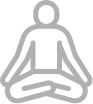
Take a deep breath.
03
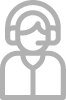
Contact us via email, phone, Homefield IT Chat Assist, or workstation agent — detailed below.
Open a Service Request/Ticket
-
Users have the ability to view their all their open support requests, start a new request, or start a chat support session.

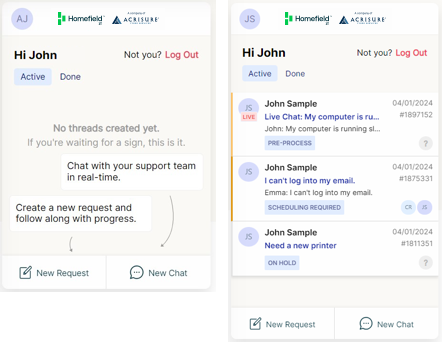
- To see the ticket’s conversation history (detail description), the user can select the View Ticket notes icon on the chat. This will open the details directly in the chat window

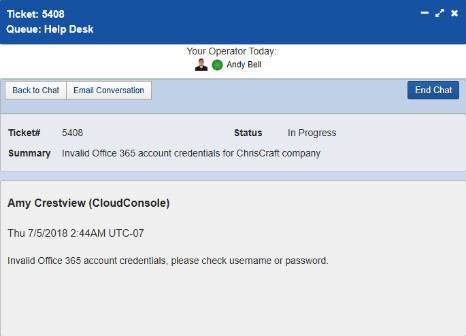

Starting Chats-
- Log into portal
-
Click ‘Select Chat with’ and choose
Help Desk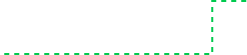
-
Enter your Name, email address and
Summary of the issue, then click ‘Start Chatting’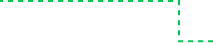

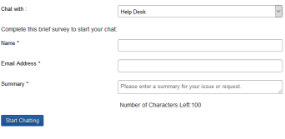

Chat Interface
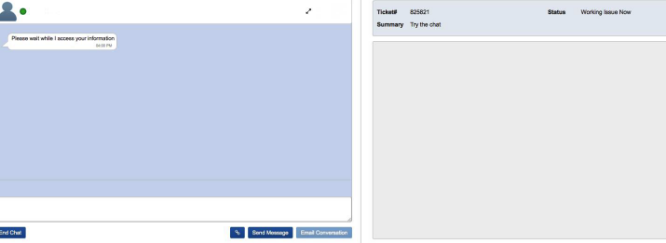

Send an e-mail to support@homefieldit.com including -
- Description of the issue
- Machine name (if you know it)
- Times that you are available for us to work on your issue

You will receive an automated response with the ticket number and nature of the ticket (pulled from subject line of e-mail)
- If you have additional information or questions respond directly to this email (ticket).

You will receive an automated response with the ticket number and nature of the ticket (pulled from subject line of e-mail)
- If you have additional information or questions respond directly to this email (ticket).

Contact us at 212-710-2338
- Chat support is your quickest option for assistance. However, for emergency and after-hours support, we offer calling as an option as well.
-
Click on the white Homefield IT logo in Taskbar

-
Click on “Create Service Ticket””

-
Enter email, subject, and description of the issue, please try to be as detailed as possible.
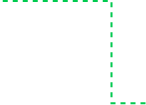
- (Optional) If there is an error on the screen, click ‘Attach Screenshot’
- (Optional) Change ‘Importance’ based on severity of issue (default is Normal)
- Click ‘Send’
- Once the ticket is created you will receive an automated response from support@homefieldit.com

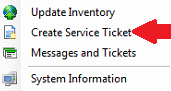
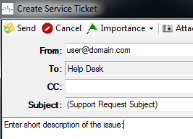

Click on the blue MTS logo in menu bar



Click on ‘Request Support’


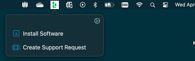

Enter name, email, phone, and
description of the issue, please try to


be as detailed as possible

(Optional) If there is an error on the
screen, click ‘Take a screenshot and
attach’

Click ‘Send’
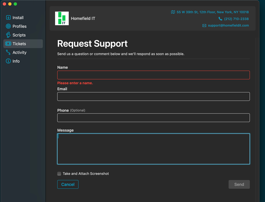

You will be able to check for updates
on the ticket on the Ticket menu screen

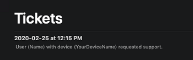
Now What?
So, you’ve opened a service ticket. Here’s what you can expect from us
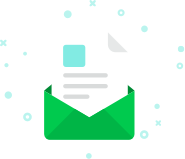
New tickets are viewed within 12 minutes and triaged — by a human being.
- We promise that a real, live person will look at your request with their eyeballs and prioritize (world-class) service based on urgency.

On average, most tickets are resolved within 24-48 hours.
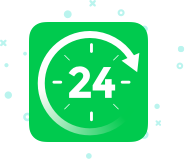

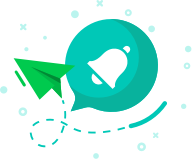
At Homefield IT, we take your entire experience seriously. We don't consider a ticket to be closed until you're satisfied and we do this by asking for your feedback. An email notification goes out saying so. It looks like this:
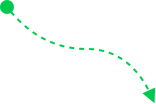
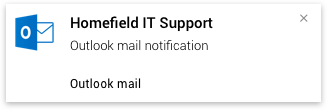

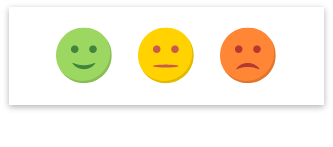
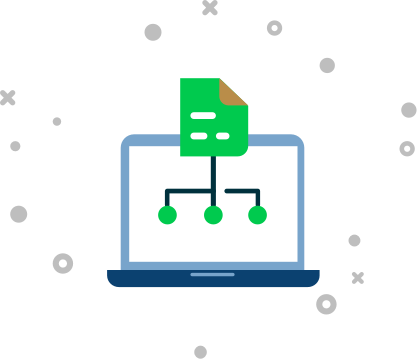
Tools & Resources
Homefield IT Client Portal
In addition to detailed monthly service reports, you can access our client portal to track all outstanding tickets in real-time. Let us know which users need login accounts and we’ll enroll them.
log in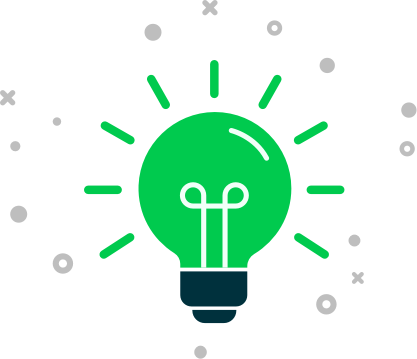
Tips & Tricks
- In your gut, do you know your issue isn’t urgent? Please email or use Homefield IT Chat.
- While we love an email that says “HELP ME!” - please detail your issue as specifically as possible. The more information, the faster we can address your issue with the appropriate resources. Translation: overshare in your ticket to eliminate a lot of back and forth.
- We recognize that similar issues have different urgency for everyone. Please let us know if your issue is seriously impacting your ability to work – and if it is, then please call us and we’ll prioritize you in our service queue.
- We’ll say it again, just for fun: for after-hours assistance, please call 212-710-2338.
FAQs
- With Homefield IT, nothing is “after-hours.” Our helpdesk is available 24/7. While our regular business hours are 7am to 8pm EST, if you need support outside those hours, please click the green and white icon on the bottom right to start a chat with a technician, or call our emergency support line: 212-710-2338.
- As support tickets are submitted, our dispatch team examines them for urgency. For example, a business-critical need will — unfortunately — always receive higher priority than a stalled iTunes download.
- No matter what urgency level, all tickets are resolved within 24-48 hours, on average.
- First of all, we’re sorry to hear you had a less-than-stellar experience. We take all client feedback very seriously — that’s why we track each ticket meticulously from end to end.
- By completing your customer satisfaction survey with feedback, you’re already speaking with the manager. Upper management reviews every single submission. If you have an unpleasant experience, they’ll reach out to find out where we went wrong and how our service can be improved.
- If you haven't submitted feedback yet but would like to, please email accountmanagement@homefieldit.com, and your dedicated account manager will promptly follow up.